With the introduction of Android 1.5 came one of the best features of android that are the widgets. Widgets are nothing but small apps that retrieve data from the internet and make it readily available to the user. Widgets make the smart phone experience all the richer by adding on to the personalized convenience of users. This article discusses how to add android widgets to home screen.
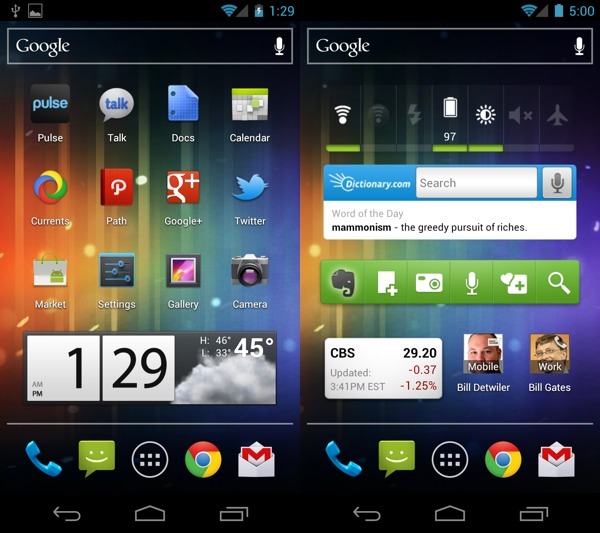
Follow these simple steps to have an amazing android experience.
- Go to the home screen of your android device. Make sure that your home screen is not too crowded to add android widgets to home screen. Also note that the more apps and widgets you keep on your home screen, the more your battery will drain. So add only that are useful to you.
- The next step to add android widgets to home screen is choosing an appropriate place to add your widget. Place the widget to be convenient and to be aesthetically placed. Then long press the selected spot for a few seconds till the menu appears. You could also go to the menu directly on your phone and choose to add.
- Under this menu select “add to home screen” after tapping the item named as “widgets”.
- Browse through the list of widgets available on your phone and select the one you want. Please note that widgets are placed on your home screen for the sake of convenience do not unnecessarily add android widgets to home screen.
- Click on the desired widget to add android widgets to home screen.
- After you add android widgets to home screen you can relocate it as well on your home screen. Tap the widget and hold it and you will be able to drag to where you want and drop it to place it at the relocated spot.
Apart from adding a widget you could also remove them, to remove the clutter from your home screen or to make more space for new ones. In order to remove widgets that you add android widgets to home screen follow the following simple steps:
- Hold the widget you want removed from your home screen and long press it. Now the delete icon should appear.
- Drag the widget to the trash can and drop it there by releasing your finger.
- You can repeat the process to add android widgets to home screen to get it back; this does not actually delete it but merely removes it from the home screen.
