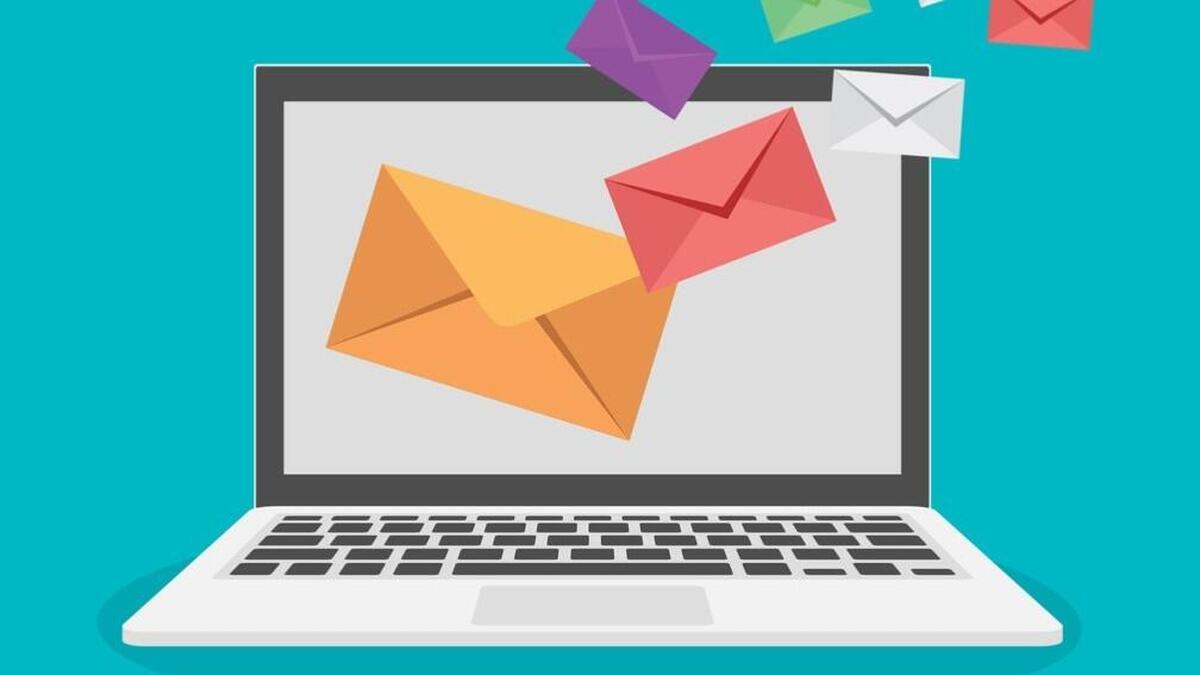
MS Outlook has always been the most used desktop email client chosen by several organizations to manage their mails. OST File corruption is a common issue faced by many MS Outlook users. OST file stores your data so that you can work on your emails even when you are offline for any reason and when connect back to your network it receives the information stored in the OST file by synchronizing it with the linked server.
As much smooth as the entire thing appears; sometimes you might get an OST file error message pop up on your MS Outlook screen. This could be due to the OST file corruption or some hardware issues. There can be several other possible reasons which can make your OST file corrupted.
When the current OST file gets corrupted or damaged; the MS Outlook user can recreate OST file to fix OST file-related error. By recreating the OST file MS Outlook user can resolve the small or basic common OST file error messages but to overcome the OST file issues that does not go away by simple recreation of OST file; we will discuss all of the available methods.
Manual way to open OST file in MS Outlook 2016
The OST file is an offline copy of the mailbox that is already maintained on the MS Exchange server. Therefore, an option is available to recreate the OST file, try to download a copy of all the items again. When the users re-open the MS Outlook, the OST file gets synchronize with the server and entire data will be downloaded on your MS Outlook profile.
You can recreate OST files by the following these steps:-
- First, close your Outlook application by Exit option
- Go to the start menu, click on Control Panel and click twice on the mail option.
- A mail setup dialog box will appear, you have to choose your desired Outlook profile by showing the profile option
- Now press on Properties.
- From the dialog box of mail setup select the email account.
- After that, you have to choose the data file tab.
- Select MS Exchange account and hit on the open file location.
For an Exchange account, the explorer wizard will open on the desired location of all data items. Both Account Setting, as well as Mail Setup dialog remains open in the file explorer window.
- Close both dialog boxes Mail Setup & Account Settings. Then return to file explorer screen.
- Under the file explorer window, choose the option of Exchange data file and click-right on it. After that, click the Delete option.
However, Outlook may fail to recreate the OST file due to other issues, such as deleted mailbox profiles from the server or connectivity issues.
In this case, when you are unable to fix the problem then you can directly export OST file to a PST file. This way you can migrate entire data from your OST file into PST file format. After this, import the converted PST file into your MS Outlook profile to view the data. This will ensure that you have the mailbox with you and access it anytime smoothly.
In order to save OST file into PST format, you can opt OST to PST file conversion tool. It is a best solution to open and view inaccessible OST file into PST file format keeping the folder structure intact. Most importantly you do not need to struggle searching for the ways to repair the OST file in order to make the file working which you cannot open directly in MS Outlook 2016 or any other profile.
