Facebook is an amazing and highly efficient platform for brands to connect and interact with their potential customers.
The engagement and interaction of customers with brands leads to a generation of beneficial content that can help the brand’s website garner more attention from the visitors.
Even though it may sound technical, the process to add Facebook widgets or buttons on your website is not as tough and can be done in a few easy steps.
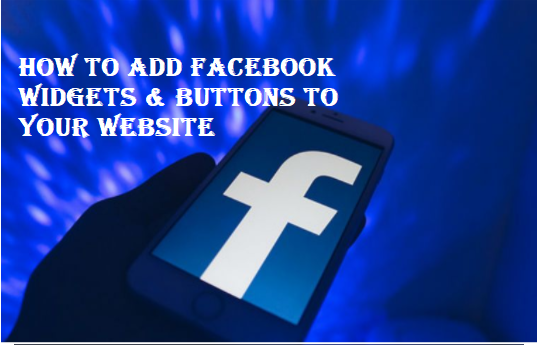
In this blog, we shall be telling you about “how to add Facebook widgets and buttons to your website” to tremendously increase your visitors’ engagement levels and stay time on the website.
#1 Add Facebook Buttons On The Website
Installing Facebook buttons on your website is not as technical as it sounds, and it has many amazing benefits.
It can easily drive more traffic to your website and even attract and engage more users to your official Facebook business page.
In this section, we shall be telling you about a few Facebook buttons that can be highly beneficial for your business.
1. How To Add The Like Button
Adding a Facebook Like button to your website is pretty simple and can be done with the help of a Facebook Like Button Configurator.
Simply head to Facebook’s Like Button Configurator, and under the URL to like heading, enter the URL you wish that the users should like.
Once you are done, you will get an option to customize the button. You can select the layout and select the preferred size.
Select the small box present near the Include Share button, and you will be able to see the like button on the side.
Finally, you need to generate the embed code, for which you need to click on Get Code. Copy the generated code on a clipboard and paste it into the backend of your website, where you wish to see the Like button.
2. Integrate The Share Button
Quite similar to the like button, for integrating the share button, you need to go to the Share Button Configurator.
Add the URL that you want the users to share.
Next, you can customize the button by changing the preferred size and layout of the widget.
In the last step, you need to generate a code by clicking on the Get Code option. After copying the embed code, you need to paste the code in the backend of your website, where you wish to showcase the share button.
The Like and the Share button are mostly displayed together by default, but if you want, you can display the Share button individually as well.
3. Display The Save Button
Like the Like and the Save button, you simply need to go to the Save Button Configurator for this step, followed by typing the URL you want your users to save.
Next, you need to select the size and layout of the save button widget.
Once you are done, you need to generate a code by clicking the Get Code option. Simply copy the code on a clipboard and paste it into the website’s backend, where you want to embed the widget.
The Save button allows the users to save posts or bookmark an item or page for their future reference.
#2 Add Facebook Widgets To Your Website
Facebook itself provides users with the option to embed content like videos, posts, and comments on the website in a few easy steps.
It is an amazing way to entice your website visitors and engage them more.
1. Embed Facebook Videos Using The Embedded Video Configurator
Simply type in the URL of the video that you wish to embed. Customize it as per your convenience. Finally, generate an embed code by clicking on the Get Code option and paste it on the web page’s backend, where you want to embed the video.
Using this method, you can embed live videos also.
2. Display Posts Using Facebook Code Generator
This process enables the users to directly display posts on the website using Facebook’s code generator.
Copy the URL of the post and paste it into the generator to embed it on the website.
You can customize the widget’s size, and just like mentioned earlier, copy the code and paste it into the backend to embed it wherever you want to.
#3 Add Facebook Widget Using Taggbox Widget
Here is a list of all the tools on Facebook that can be used for embedding buttons and widgets on your website.
However, another amazing Facebook content aggregation tool can effortlessly help you collect, curate, and embed the content on your website, and it is the Taggbox Widget.
This highly responsive tool offers multiple features like a customization panel to make the widget more attractive, an advanced moderation panel to help you remove any unwanted content and maintain premium quality content, and advanced analytics that helps you in tracking the performance of your widget.
Moreover, using Taggbox, you can collect and embed as many posts as you want in one go. All you need to do is select your connection type, i.e., mentions, username, hashtag, etc., and your content will be visible in the widget editor in one go in a few seconds!
Taggbox is the ultimate Facebook aggregator tool that is the perfect fit for all brands and businesses to increase engagement and the dwell time of visitors.
Closing Note
And we have reached the end of the blog, and you got to know about how to add Facebook widgets and buttons to your website.
We have told you about the best options and tools to do the needful. All you need to do is choose your perfect fit and get going!
