Looking for a smart solution to import Lotus Notes NSF file to Office 365? Are you undergoing troublesome time to find some result-oriented techniques to implement the file migration from NSF to Office 365? Then, come let us explore the best approach, which is described in this post in a comprehensive way.
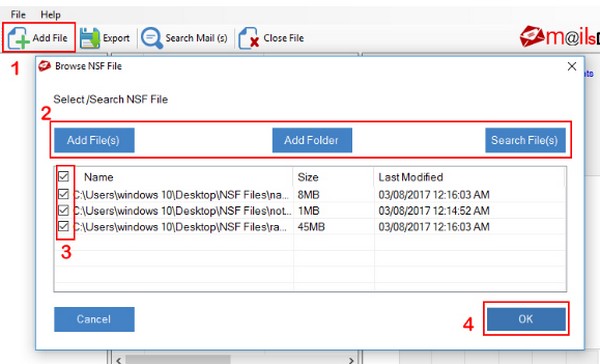
No doubt, Lotus Notes turns out to be the best email application when it comes to security prospects. However, considering its certain downsides, which include high maintenance cost, installation charges, complex interface, etc. makes difficult for users while performing their day-to-day organizational tasks. As a result, there comes a requirement among users to switch into Office 365 that is highly cost-efficient, which requires zero maintenance cost. Moreover, it offers versatile features and services, which is much better than Lotus Notes. However, the most annoying question that hovers the user’s mind is “How to import Lotus Notes NSF file to Office 365?” So, let’s start the approach to migrate Lotus Notes to Office 365.
Before knowing the solution, let us explore the reasons behind to import Lotus Notes NSF file to Office 365.
What Urges the User to Migrate Lotus Notes to Office 365?
- With IBM Notes, it becomes difficult for novice users due to the complexity that is been imposed in the email application
- The level of data corruption in Office 365 is pretty less as compared to Lotus Notes
- To save mailboxes, Lotus Notes requires RAM of big sizes, hence users have to pay a high-price as to avail RAM
- Lotus Notes requires high maintenance cost unlike Office 365, which does not require high maintenance cost nor installation charges
- With Office 365, the data is well-secured in the server wherein users’ can access the data from any digital device by providing accurate credentials for the same
How to Import Lotus Notes NSF file to Office 365 Manually?
Step 1: Create the Backup of NSF files:
One must ensure to create a backup of entire NSF users’ mailboxes. As there are chances of data loss while performing this manual approach to import Lotus Notes NSF file to Office 365.
Step 2: Create New Mailboxes:
Create new mailboxes for each user who is holding an existing IBM Notes account
Step 3: Enable IMAP TCP/IP Port:
This step involves the process of IMAP enabling for all active Lotus Notes users. Below are the steps to import Lotus Notes NSF file to Office 365
- Open Domino Administrator in IBM Notes and click Configuration tab
- Then, open Server document which performs the IMAP service
- Now, click on Ports>> Internet Ports>> Mail tab
- Under IMAP column, change the port value status of TCP/IP as Enabled
- Finally, click the Save button and close the application
Step 4: Synchronize with IMAP Connector:
Use IMAP connector to synchronize Lotus Notes mailboxes to Office 365.
Are you not finding the manual solution a suitable approach to import Lotus Notes NSF file to Office 365? Read on further and get the ultimate solution in the below section.
100% Sure-Shot Technique to Import Lotus Notes to Office 365
It is pretty obvious that the above-mentioned manual steps are time-consuming with complex steps thereby making the approach more complicated. Besides this, it imposes limitations, which includes Lotus Notes calendar entries are not migrated via IMAP connector, hence it needs to be performed manually. On the other hand, the IMAP connector will not be connected if the IBM Notes application is in disable state, NSF file which is beyond 1 GB file size cannot be migrated, etc. Considering all these downsides, it is best to opt the most trusted and reliable software i.e, Lotus Notes to Office 365 Migrator tool.
What Makes SysTools Lotus Notes to O365 the Best Migrator Tool?
- Capable to migrate complete Lotus Notes mailbox item to Office 365
- Performs migration of multiple NSF files to Office 365 account
- Efficiently map CN values from names.nsf file to import Lotus Notes NSF file to Office 365
- Capable to translate canonical name into SMTP file format
- Functionality to export selective data items to the desired O365 account
- Option to apply email-filter to export selective Lotus Notes emails
- Efficient to maintain internet header of each IBM Notes file
- Option to exclude duplicate contacts while migrating Lotus Notes to Office 365
Let’s Sum Up
One of the major concerns among users is “How to import Lotus Notes NSF file to Office 365?”. This blog elaborates both manual and automated solutions for the same. In the case of manual method, one needs to dedicate their valuable time as it consumes a lot of time. Apart from that, it involves various other shortcomings such as calendar entries from NSF files is not migrated and so on. Hence, to beat all these manual failures it is highly advised to opt Lotus Notes to Office 365 migration tool as mentioned above.
