Boost Battery Life on Android Phones – Charging a phone once in a week! Well, it’s a dream as of now. These days we are using a Performance-packed smartphone, not the old Nokia 1100. Well, smartphones nowadays do come with bigger batteries for better backup.
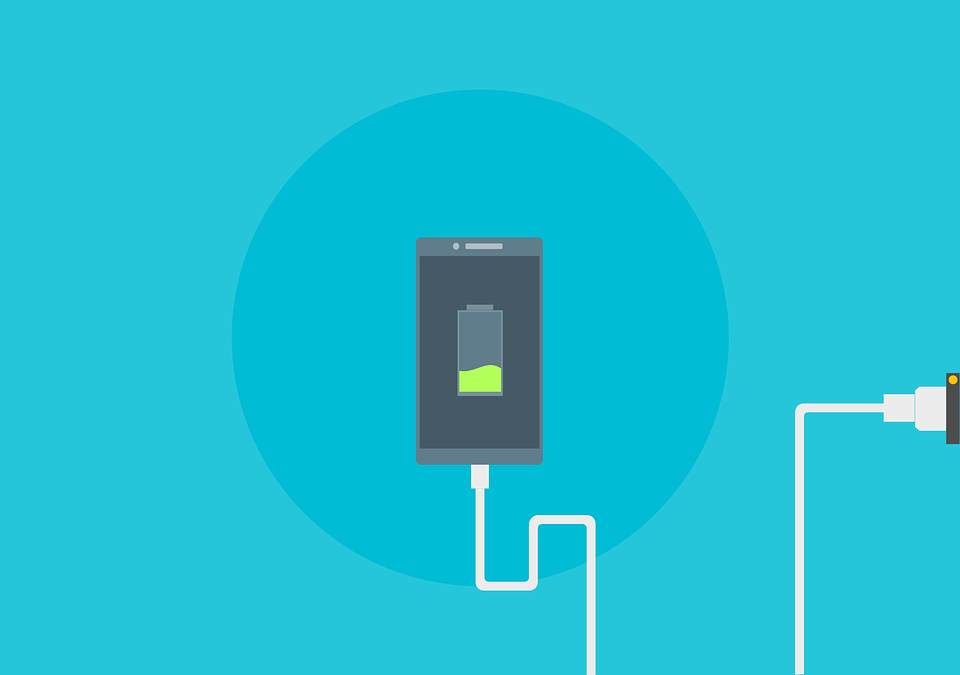
Top brands like Xiaomi, Samsung, Oppo, Vivo, etc., are packing their recent and upcoming smartphones with a minimum of 4000mAH batteries inside them. But still, you need to plug-in your device at the end of the day. Chances are your device’s battery gets drained because of heavy usage when you are at the office or when you are out!
There are few workarounds to effectively save your battery. Want to know? Well, we are here to share some tips to effectively save battery on your device.
Android Animations – Suck a lot!
Android Animations; Most of you are not aware of it! Animations suck hell lots of battery. 20-30% of your device battery is getting wasted because of these Animations. To stop that,
- Open Settings, scroll to Bottom until you find About Device or About Phone section.
- Open About Device and Tap on Build Number 7 times.
- Then you can see a pop up You are a Developer!
- Now come back to main settings and now you can find Developer Settings option. Open it and scroll down.
- Here you can see 3 options, Window Animation scale, Transition Animation Scale and Animation Duration Scale.
- Their default value is set to 1.0x or 1x.

- Change the values to 0.5x or you can completely disable them.
That’s it! It saves around 20% of your Battery for sure!
Quick tip – you can use some fast charging apps to charge your phone faster.
SAY NO to “OK Google!”
Google Hot word detection is a really good feature. I mean after the release of Google Assistant you can literally control your Device with your voice, at least the basic Android Operations. Playing with Assistant is Really fun but the problem is that it can wreck your battery, especially when you don’t use or when you use it occasionally! Most of you do not use Assistant at least once in a week. To stop that…
Open Settings. If you are 6.0+ Open Google from the main screen of settings. Now you can find the Search option in the Services section. Tap on that and select voice from there. Now select OK Google detection option and switch off from any screen option. And now your battery will perform way better!
Don’t Fall into Auto-SYNC it’s a Trap
Almost every student or teenager is a social freak. Previously we were addicted to only Facebook and WhatsApp. But now Snapchat, Instagram, Reddit, Twitter, are all major social media platforms. It’s a very good thing that you are aware of all social media.
But you are not aware of Auto Sync! Auto-Sync kills your smartphone’s performance and it affects the battery life too! Let me explain if you are connected with many social networking accounts on your smartphone. All those accounts will be saved in the Accounts section in settings. But if the auto-sync is turned on, it keeps on syncing your accounts which reduces the performance of your Android device. So, disable it and make your Android device faster. Turning off Auto-sync will increase battery life too.
- Open Settings and Scroll down.
- You can find the Accounts option.
- On the top right corner, you can find the Hamburger Menu open and Uncheck Auto-Sync data.
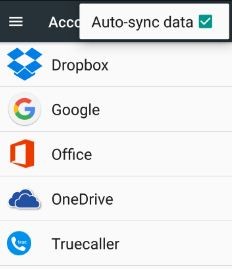
- This hack will save around 10-15% of your battery.
HAPTIC FEEDBACK, Is that Necessary?
In case if you are not aware of Haptic Feedback, its nothing but Vibration. Haptic feedback is given when you Tap on Navigation Bar and Hardware Keys, Quick settings, App Drawer, Keyboard and what not! In my case it unnecessary.
Personally, I only used Vibration when the phone is ringing. It sucks the juice out of battery Anonymously. And again, this Vibration does not have a standard place to locate. Its place differs from skin to skin or UI to UI. Generally, it can be found in Sound settings. Uncheck and save some juice in your device battery.
Location On = Battery Gone!
Well, there is not much to explain here! The Header itself clearly states if your Location is On, battery dries way faster. Only use location whenever necessary. The location is hardly used while traveling, Unless or Until you use GoogleMaps or when you check Weather. As it’s easily accessible on quick settings only use Location whenever necessary. To save the juice from Location just Tap on Location from Quick Settings or Turn off manually from settings.
Adaptive/Auto-Brightness is useful! -to Kill battery.
Auto-Brightness, this word sounds very useful. It works perfectly, on paper. In general, it’s a useless feature overall. Auto-Brightness in most of the devices is Brighter than really required. It’s better to adjust brightness manually. Most of the People knowingly or Unknowingly uses this feature. Better use the manual slider to adjust as per requirement.
So, these are some simple steps that you can use to make your smartphone faster and improve its battery life.
