A Network Attached Storage (NAS) offers a centralized place on a network to save data. Synology NAS goes beyond that, giving you the ability to build a private cloud to stash, access, share as well as backing up files and documents easily and quickly. It is different from traditional hard drives and modern cloud drives. Instead, it is the combination of them.
Wasabi Cloud is another popular cloud service, helping users save and manage different types of files, such as photos, videos, documents, and more. It offers a generous 30-day free trial for 1TB and users can a basic overview of Wasabi during the period. Due to large free storage space it offers, many users would like to back up data from Synology to Wasabi.
Benefits of Backing Up Synology to Wasabi
Even though the data is missing on Synology, you can simply recover it from a backup. Also, having backups is important since it can reduce potential expenditure on data recovery. Imagine that you don’t have a backup of vital data. When it is lost, you will need to ask tech professionals for help and the cost might be high. On the other hand, Synology storage space is much more expensive. Backing up data to Wasabi is more cost-effective since the large free storage space it provides.
Top Way to Backup Synology to Wasabi
However, the question is how can you back up data from Synology to Wasabi. Normally, many would download from Synology NAS and then re-upload the data to Wasabi manually. This method is helpful but time-consuming, especially when there are a large number of files to back up. To make it easier, it is recommended to take advantage of a professional and popular cloud backup service – MultCloud.
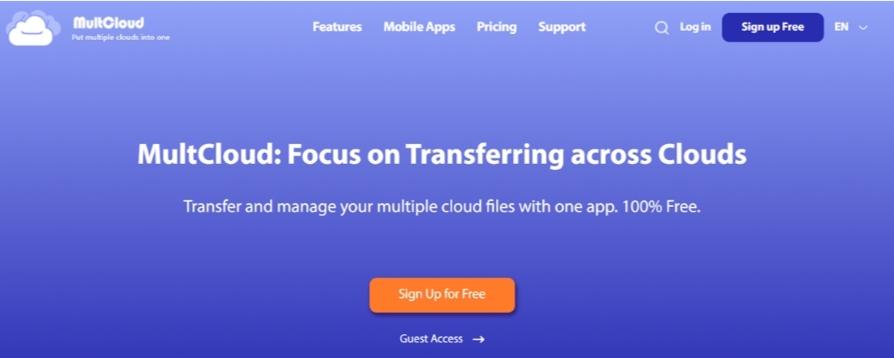
It is a popular cloud-to-cloud backup service that provides you with an easy and direct way. Different from the download-and-upload method, it is much more convenient since you won’t need to go through a manual process. Thankfully, it supports more than 30 leading and popular cloud drives, such as Google Drive, NAS, Wasabi, Google Photos, MEGA, Flickr, OneDrive, Dropbox, OneDrive for Business, Dropbox Business, Google Workspace, and so on.
By connecting the cloud drives you use to MultCloud, you can manage data on each cloud without frequent account shifting. Almost all basic functions are available on MultCloud. For instance, you are allowed to download documents from Google Drive, share photos on Google Photos, upload compressed folders to Dropbox, etc.
In addition to normal features, you can also transfer, back up as well as syncing files from one cloud to another cloud/account without any effort. How can MultCloud help you backup Synology to Wasabi? Well, there are some virtues:
- 10 Threads of Data Backup. MultCloud provides you with a leading backup speed. In detail, free users can enjoy 2 threads of data backup and paid users can enjoy 10 of that. This is extremely practical when you have large files to back up.
- Automatic Backup Supported. You can make automatic backup tasks based on your requirements, such as backing up at a regulated time, daily, weekly, or monthly. Once you have set it, it will start the process automatically.
- Offline Backup. When backing up data between clouds, MultCloud is relying on data traffic. So, the network connection won’t affect the backup process once it gets started. Even if the computer shuts down, MultCloud will run it in the background still.
Then, how to accomplish the task via MultCloud? Follow the steps below:
Step 1: Don’t have an account on MultCloud? Then sign up for one for free by your email.
Step 2: Add Synology NAS and Wasabi respectively by hitting the Add Cloud button.
Step 3: Navigate to Cloud Backup on the left, then choose NAS as the source cloud and Wasabi as the target. Then, start the task by clicking on Backup Now.
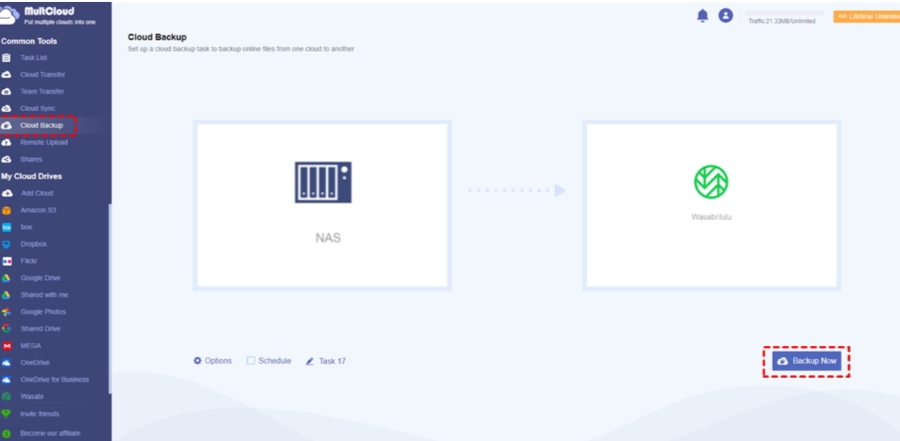
Verdict
By using this cloud backup service, you will find it easy and quick to back up files between cloud drives. Unlike downloading and uploading, MultCloud can backup files across clouds directly on the web. It saves time and improves efficiency to some extent, especially when you have a large number of files to back up. Anyway, when you want to backup data between clouds, you can try MultCloud to see whether it is helpful.
