Are you in need to create a DRAFT watermark on PDF documents? Do you find adding draft watermark to PDF file difficult? If, this is your current situation, then try to read out the whole article. Here you will know how to apply Draft watermark in PDF file(s). It’s better to get started.
Draft watermark is usually used on documents that are to be edited. The primary assumption of a person when seen a Draft on a document is that it is not finalized and changes may occur on it. The draft watermark is usually used on projects that are undergoing and not completed. You may have also seen the Draft set on many documentations, stating the document is not approved.
Have you ever known how the Draft watermark is applied in these documents? We will discuss the techniques in which this is done on document files (PDF). So let’s get to the solution techniques directly.
How to Apply Draft Watermark in PDF Documents?
There are various methods in which a PDF document could be watermarked with a DRAFT text. Some major popular procedures are mentioned below
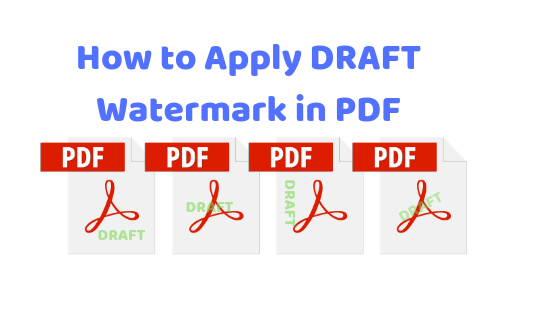
- Add watermark to document via MS Word and convert the file to PDF
- Use Adobe Acrobat to put a watermark in PDF file
- Add text and image watermark to PDF with PDF Watermark Adder
In the upcoming sections, we will be demonstrating the whole process one after the other. Catch up the best to deal with your situation
How to Insert Draft Watermark in PDF with Microsoft Word?
This version has two scenarios, one, generate watermark while the document is being created. Other, add the draft watermark after the PDF file is created. For both situations, you can use MS Word. To use the Microsoft Word, you need to install the MS Office of any version on your system. With all the prerequisites completed, let’s see how to apply Draft watermark in PDF with this technique
- In MS Word, move to Design tab
- Go to Page Background section, click Watermark option
- Choose Add Watermark option
- Choose the Draft watermark option
- Save the file in PDF format
In the first scenario, perform the method directly. To the second one, convert the PDF file into Doc format, then do the above steps. Convert the PDF to Word through Online tool or using Google Docs.
This is a simple method of adding watermark to PDF file but becomes a lengthy task if the PDF file is already created. Get down to see the next method
How to Apply Draft Watermark in PDF with Adobe Acrobat?
Adobe Acrobat is the known and popular software to work with the PDF files. Adobe has introduced many versions to read and edit the PDF files. The latest to be the Adobe Acrobat DC (Document cloud). So, better install the DC version of the Adobe Acrobat. If you have the past version, it will also work, but the steps may not be similar. So let’s move to the procedure.
Steps to Insert Watermark in PDF Document
- Run Adobe Acrobat DC / Pro DC
- Open the PDF, move to Tools menu
- Select Edit PDF option
- Click on the Watermark option >> Add Watermark
- Choose Text option from Source section, Write DRAFT on the text field
- Set the Opacity and Rotation of watermark
- Position the Watermark. Also, use Vertical & Horizontal distances for placing
- Click OK button to put a watermark in PDF document
This will add the Watermark on the PDF and now save the PDF to make the changes permanent.
Note: You need to purchase a subscription plan to perform this task in Adobe Acrobat. The Adobe only provides the edit functions in its full version. The subscription plan must be renewed after the interval time period expires.
Now, we move to the third method and see how to apply Draft watermark in PDF with this method.
Insert Watermark to PDF with PDF Watermark Adder
The PDF Watermark Adder is a Professional Tool offered by the SysTools Group. This application has the functionality to easily add text or image watermark to PDF file(s). Also, the customization provided with the unlimited addition of PDF documents attract many to put a watermark on many PDFs in a go. To insert draft watermark in PDF with this application, perform the mechanism as described below
- Download and Install SysTools PDF Watermark Adder
- Select the Watermark option
- Check the Text watermark
- Click on Add Files and add PDF file (no limit in number of files added)
- Enter DRAFT intext field & position it
- Customize the Font Size and Color
- Set Transparency and Browse a save location
- Click Next and then, Generate
Then view the PDF files with the DRAFT watermark. One advantage of this process is, it can be used to add watermark on a number of PDF documents with unlimited pages included. Now we see some situation that occurs between us that lead us to put a watermark on a PDF document.
Wrapping It All Together!!
Here, we have discussed the methods to insert / add watermark in PDF. This article is all about how to apply Draft watermark in PDF file(s). We have covered various procedures to complete this PDF watermarking task.

